Hello, we’re here to help!
Deposit Income from an Asset into Your Entrust Account
Failing to deposit investment income back into your IRA could trigger taxes and penalties.
.jpeg)
Most Popular
Log in to the Entrust Client Portal
Refer a Friend to Entrust
Purchase Real Estate Notes
Send Funds from an Investment to Your IRA
Set Up Multi-Factor Authentication (MFA)
Check Income Received from an Asset
Apply for the myDirection Card
Managing your real estate investments just got easier.
Understanding the Transactions Tab
Access an overview of every transaction conducted within your IRA.
Take a Distribution
Here's how to withdraw funds or assets from your Entrust account.
Submit a Recurring Payment Authorization Letter
Submit a One-Time Payment Authorization Letter
Ensure that IRA-held investment expenses are paid by your IRA.
Deposit Income from an Asset into Your IRA
Failing to deposit investment income back into your IRA could trigger taxes and penalties.
Submit a Transfer Request
Move assets from an IRA at another institution to your Entrust IRA.
Sell Private Equity
Here's how to exit your IRA from a private equity investment.
Liquidate a Promissory Note
Once you've collected your final payment, it's time to liquidate the asset.
Sell Real Estate
Hint: You'll need more than just a completed Sell Direction Letter.
Change Your Personal Information
Securely change your phone number, address, and other information.
Designate and Manage Beneficiaries
Ensure your assets are distributed according to your wishes.
Submit an In-Kind Rollover Request
Move an IRA-held asset from your previous custodian to your Entrust IRA.
Purchase Private Lending Assets
Including secured, unsecured, and convertible notes.
Purchase Precious Metals
First, you'll have to purchase the metals from your dealer of choice.
Set Up Multi-Factor Authentication (MFA)
Learn how to reduce the risk of unauthorized transactions by up to 99.2%.
Submit a Cash Rollover Request
Move cash from a retirement account into a new type of account at Entrust.
Generate an Account Statement
Monitor how your assets are performing and make informed decisions.
View Fees, Change Payment Methods, and Pay Fees
Stay on top of your fees and avoid any disruptions in service.
Determine and Fulfill Your RMD
Confirm, calculate, then fulfill.
Required minimum distributions (RMDs) play a crucial role in retirement planning, ensuring you begin withdrawing from your tax-deferred retirement accounts once you reach a certain age. These withdrawals help fulfill IRS requirements for retirement accounts like traditional IRAs, SEP IRAs, SIMPLE IRAs, and other tax-deferred accounts.
How to Check Your Account Balance
This video will show you how check your account balance
How to Apply for the Entrust myDirection Card
This video will show you how to apply for the Entrust myDirection Card
Set Up Your Profile on the Entrust Client Portal
Activate your account to access our industry-leading Entrust Client Portal.
Log in to the Entrust Client Portal
Once you've created your online profile, it's time to log in.
Complete a Rollover to Your Entrust SDIRA
Move assets from another account type into your Entrust IRA.
Reset Your Password
Let's get you back into your account quickly and securely.
Send Funds from an Investment to Your IRA
Make sure all investment-generated funds flow through your Entrust account.
Purchase Real Estate
Invest in real properties entirely through the Entrust Client Portal.
Make a Contribution to Your SDIRA
First, make sure you're eligible to contribute.
View and Download Tax Forms
Including IRS Form 1099, 5498, and more.
Purchase Alternative Assets
Here's your step-by-step guide to investing in private placements.
This guide provides step-by-step instructions for purchasing alternative assets, like private equity or private lending, through the Entrust Client Portal.
- Initiate the Investment Process: After logging in to the Entrust Client Portal, navigate to the Dashboard. In the "Quick Links" box, click on "Make an Investment."
- Select Alternative Assets: Choose "Alternative Assets" for private equity investments, unsecured notes, convertible notes, etc. Click "Next."
- Select Your Account: Specify the account you want to use for the investment. Click on "New Purchase."
- Specify Investment Type: Choose the type of investment (e.g., private lending, private equity). Click the box to agree to the e-signature agreement. Click "Next."
- Create a New Investment Request: Opt to create a new investment request or continue an existing draft. Click "Continue with New Request."
- Provide Investment Details: Specify the type of private equity asset (e.g., LLC). Enter the name of the investment. Fill in any additional information if necessary (fields without a red star are optional). Provide the investment manager's email to send the agreement for signature. Enter the transaction amount (initial investment amount only). Specify the number of shares or units if applicable (optional).
- Choose Payment Method: Select the method for sending funds (wire, ACH, check). Below are the costs associated with each payment method:
- Wire: $30
- ACH: Free
- Check: $10
- Cashier's Check: $30
- Choose how you’d like to pay the $95 asset purchase fee (using cash in account or credit card) and click "Next."
- Uploaded Required Documents: Upload the subscription agreement or operating agreement (required). Other documents without a red star can be left blank. Check the box to confirm that you’ve read and approved the attached agreement.
- Sign and Submit: Do not sign on the actual signature line of the agreement. Instead, sign in a blank space in the bottom corner of the signature page. Check the acknowledgment boxes. Click "Submit."
- Completion: A link will be sent to the investment manager for electronic signature via HelloSign. Once signed, the funds will be released
By following these steps, you can successfully purchase alternative assets through the Entrust Client Portal.
Purchase Real Estate Notes
Invest in promissory notes secured by a mortgage or deed of trust.
Real estate notes are legal documents that represent a loan to a borrower for the purchase of real estate. These notes include details about the loan, such as the amount, interest rate, repayment schedule, and the property’s collateral.
Self-directed IRA (SDIRA) holders may find real estate notes an attractive investment for their predictable cash flow, asset diversification, and collateral security.
In this article, find step-by-step instructions for submitting a real estate note investment request through the Entrust Client Portal:
- Initiate the Real Estate Note Investment: After logging in to the Entrust Client Portal, navigate to the Dashboard. Scroll down to the "Quick Links" box and click on "Make an Investment." Select "Real Estate Notes" and click "Next."
- Select Your Account and Review Request Type: Choose the account you want to use for the investment. Select the review request type:
- Normal: Typically takes three to five business days.
- Expedited: Requires a $150 fee to process in one to two business days.
- Enter Closing Agent Information: Provide the closing agent's company name. If your company is not listed, use the drop-down option to add it. Enter the closing agent's information.
- Provide Property Information: Enter the property details, including parcel number or lot block number. Provide borrower information. If there are multiple borrowers, use the "Add Borrower" button.
- Specify Collateral and Note Details: Specify the collateral type (e.g., note secured by deed of trust or mortgage). Select the note type: new note, existing note, or seller carryback note. Enter the note amount by pressing zero until the correct dollar figure is displayed. Indicate if the note is discounted and provide the necessary agreement.
- Loan Position and Servicing: Specify the loan position (first, second, third, or other). If you have a loan servicer, provide the details; otherwise, leave it as "No."
- Payment Instructions: Choose the method for sending funds: wire ($30 fee), check ($10 fee), or cashier's check ($30 fee). Select the mailing option for the check: regular mail or overnight ($30 fee).
- Upload Required Documents: Upload the promissory note signed by the borrower. Upload the deed of trust or mortgage signed and notarized by the borrower. Provide the lender title commitment showing the IRA as the vested party.
- If necessary, upload additional documents (wiring instructions, loan servicing agreement).
- Review Expenses and Submit: Review the expenses: $175 asset purchase fee plus any check or wire fees. Choose the payment method: cash balance in the account or a credit card on file. Check the acknowledgement boxes and click "Submit."
After submission, you can add more documents or edit existing information if necessary. If any corrections are needed, click "Edit," make the changes, and resubmit.
By following these steps, you can successfully submit a real estate note investment request through the Entrust Client Portal.
Check Income Received from an Asset
Keep a close eye on your investment returns.
Navigating the Entrust Client Portal to find income generated from an asset is a simple process. Whether you're monitoring returns from investments or keeping track of asset performance, this guide will help you swiftly locate the information you need.
Let's get started:
- Log In and Access the Dashboard: Upon logging into the Entrust Client Portal, you'll be directed to the Dashboard by default. This is your home base for accessing various features and information related to your account.
- Navigate to the Transactions Tab: Look for the "Transactions" tab, which is prominently displayed in your portal's navigation area, and click on it to proceed to the next step.
- Select Your Account: If you manage multiple accounts through the Entrust Client Portal, you'll need to specify which account you want to review.
- Locate Your Transactions
-
- After selecting your account, scroll down to view a comprehensive list of transactions. These are sorted starting from the most recent.
- You'll be looking for transactions labeled as "Income Non-Taxable" or similar, depending on how income from your asset is classified.
- Locate the transaction labeled "Other Income Non-Taxable." This indicates that funds have been received from an asset and recorded as income generated by that asset.
- The amount received is displayed under the "Principal Cash" column. In our example in the video above, the account received $1,000 in income from the specified asset.
It's worth noting that you might encounter transactions labeled as "Sale of Assets" instead of direct income. This signifies that funds were received from an asset, but they are recorded differently — either as a sale or liquidation rather than cash flow.
For instance, a transaction labeled "Sale of Assets" would show the funds received under the same "Principal Cash" column. In the above video, you can find an example of this transaction, indicating a receipt of $35,000.
Understand the Income Generated By Your SDRIA
By following these steps, you can efficiently locate and understand the income generated from your assets within the Entrust Client Portal. This process is essential for keeping a close eye on your investment returns and managing your portfolio effectively.
Navigate Entrust Connect
Explore private market opportunities available exclusively to Entrust clients.
Refer a Friend to Entrust
Slash up to $500 per year off your recordkeeping fees.
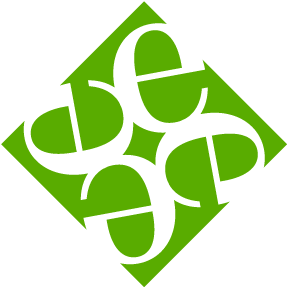
The Entrust Group
The Entrust Group is the leading self-directed IRA administrator and an acknowledged authority in the field of alternative investments.




